创建分区(Creating partitions)
Creating partitionsNow you should plan the layout of your hard disk partitionsregarding file system and size. I recommend creating three or fourpartitions in addition to the Windows partition. The following exampleassumes you have exactly one Windows partition (drive letter C). Yourhard disk would then look like this:
First partition: NTFS or FAT32 (Windows)
Second partition: ext2 or ext3 (this is where Puppy will be installied to)
Third partition: Linux swap (for page files)
Fourth partition: FAT32 (for exchanging data between Windows and Linux)
Optionally, a fifth partition: ext2 or ext3 (Linux)
Windows will continue to reside on your first partition with all itsprograms and data. The second partition (recommended size about 1-2 GB)has a Linux file system (ext2 or ext3). This is the partition Puppywill be installed to. The third partition (exactly as large as yourcomputer's memory) will be a Linux swap partition that Linux can ...well, swap files to. The fourth partition has a FAT32 file system,which is recognized by both Windows and Linux. This partition(recommended size about 5 GB) is used for files that you want to accessfrom both Windows and Linux. If you want to manage large amounts ofdata under Puppy (e.g. music collection, pictures), you should create afifth partition with a Linux file system (ext2/ext3). This file systemcannot be accessed from Windows and is meant for Linux only.
To create the partitions, proceed as follows:
Start Puppy Linux from CD with the "pfix=ram" boot option.
Start the Gparted program: "Menu | System | Gparted partition manager".
First, shrink your Windows partition (NTFS file system). To do this, select the Windows partition /dev/hda1.
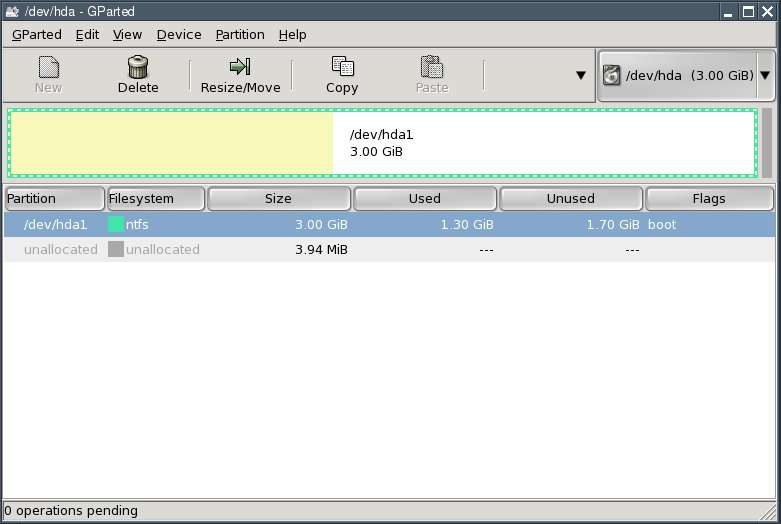
Click the "Resize/Move" button.
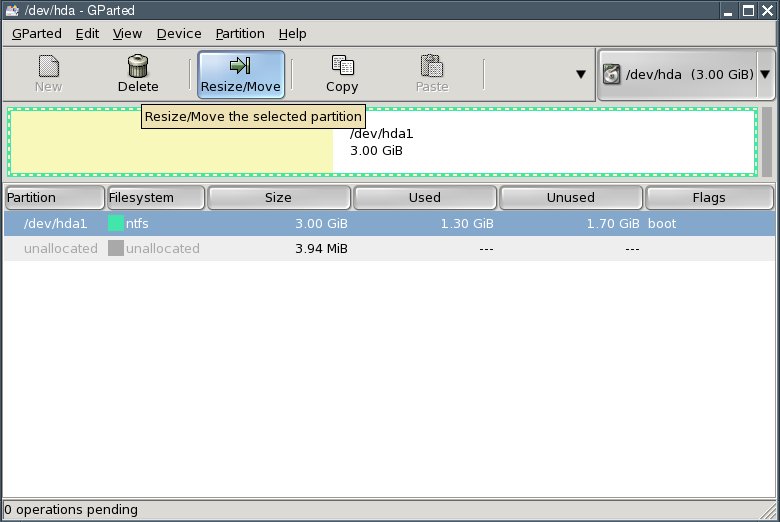
Reduce the "New Size" value until the "Free Space Following" fieldshows enough free space following for the new partitions. My testcomputer's hard disk has only 3 gigabytes; I am using half of that forthe mew partitions. You probably have a much larger hard drive so yourpartition sizes can be increased accordingly.
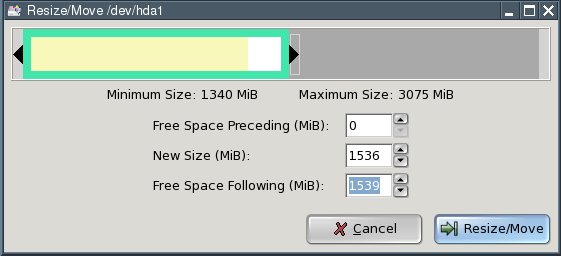
Then press the "Resize/Move" button.
Next, select "Edit | Apply All Operations" from the menu.
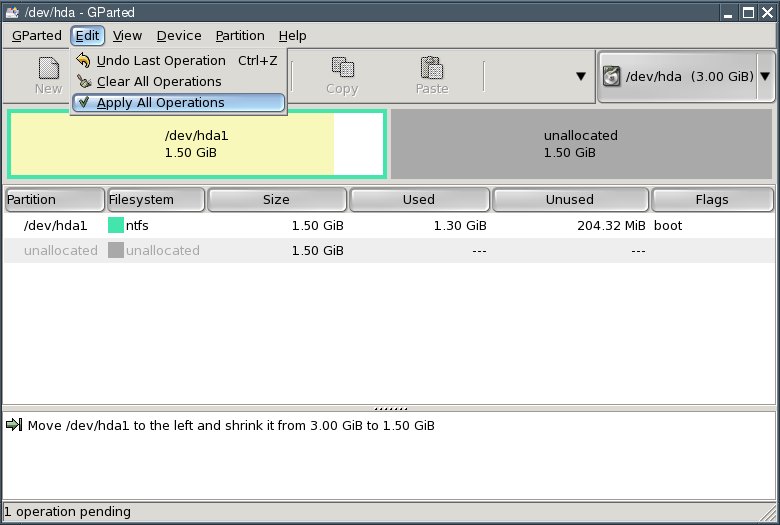
In the dialogue box that comes up, click the "Apply" button.
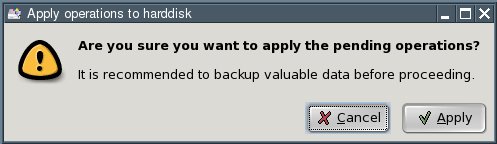
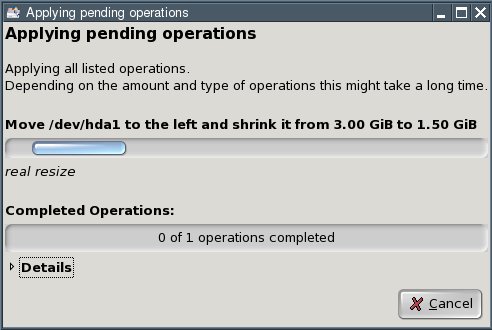
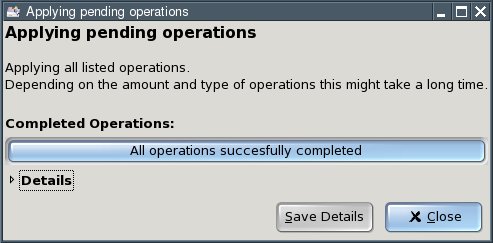
Click the "Close" button. You now have an "unallocated" area on your hard disk.
Select the line saying "unallocated" and click the "New" button.
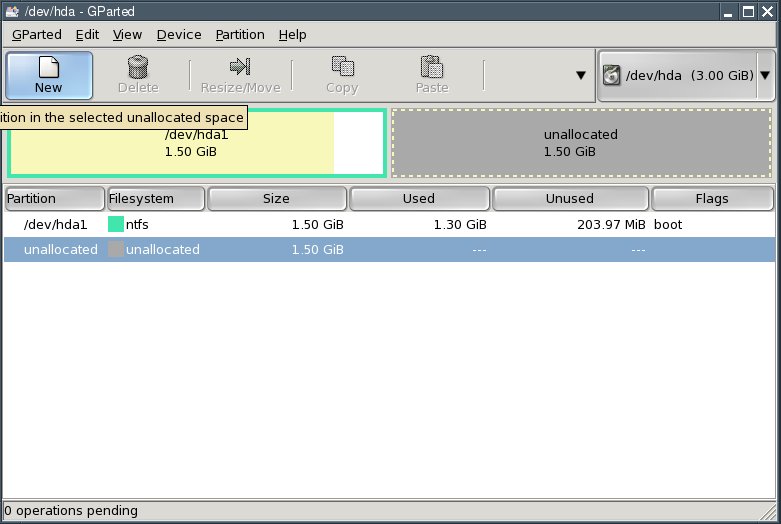
Enter the size of the second partition in the "New Size" field. Thisis where Puppy Linux will be installed to. I recommend a size of 1 to 2gigabytes (i.e., 1024 to 2048 MB). Select ext2 from the "Filesystem"box and click "Add".

Again select the line saying "unallocated" and click the "New" button. (You can see where this is going.)

Enter the size of the third partition in the "New Size" field. Thispartition is to hold Linux's swap files as a Linux swap partition. Youshould make it as large as your computer's memory (RAM). With my testcomputer, this amounts to 128 megabytes (MB). Select linux-swap fromthe "Filesystem" box and click "Add".
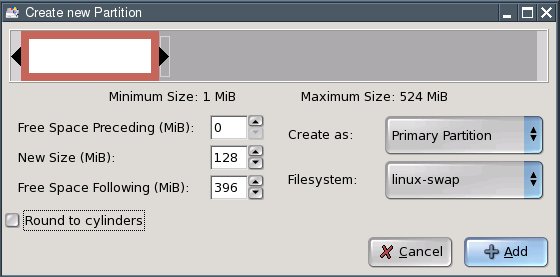
Again select the line saying "unallocated" and click the "New" button.

Enter the size of the fourth partition in the "New Size" field.Thispartition is meant for shared access to files from Windows and Linux. Irecommend a size of about 5 gigabytes (5120 MB). Since my test computerdoes not have a large enough hard disk, I am using 396 megabytes (MB)as an example. Select FAT32 from the "Filesystem" box and click "Add".
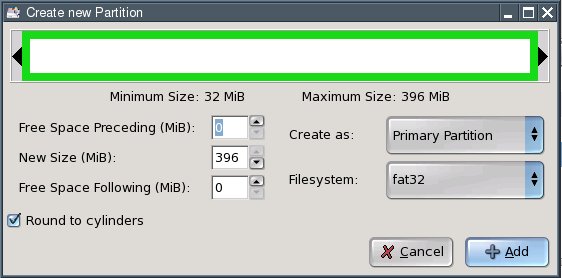
Hint: if you want to create additional partitions (e.g., for verylarge files under Linux), repeat the process outlined aboveaccordingly. In this case, you may have to create so-called logicalpartitions. Please consult additional sources if you are unsure abouthow to do that.
To actually write the changes to disk, select "Edit | Apply All Operations" from the menu.
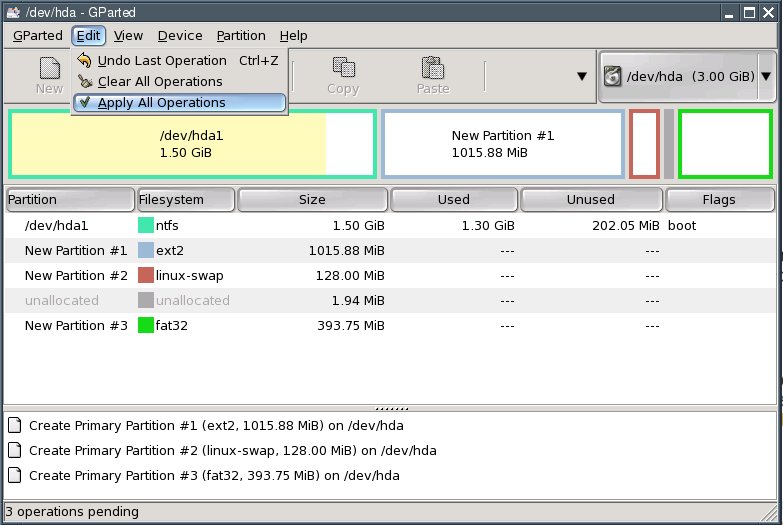
In the dialogue box that comes up, click "Apply".
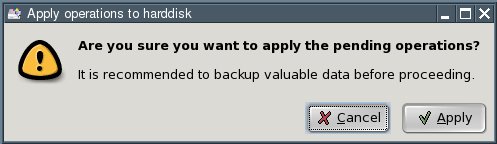
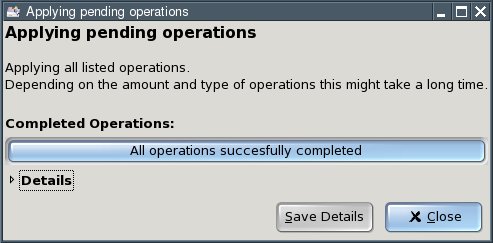
Click the "Close" button.
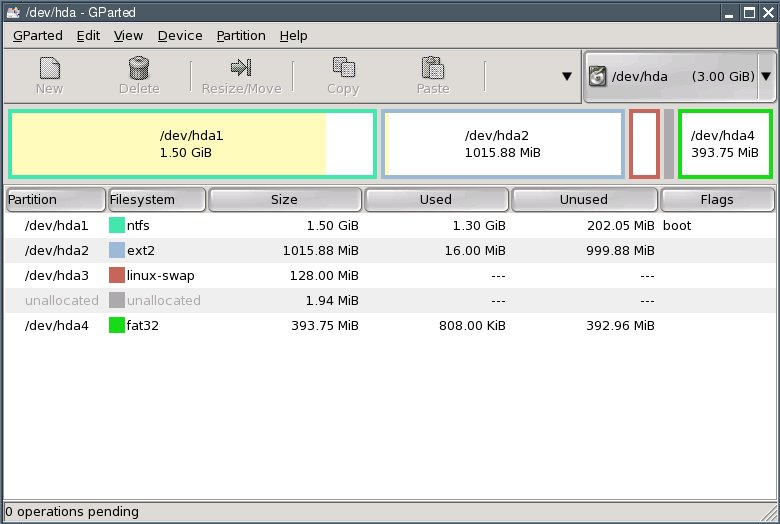
Exit GParted.