
你可以从ibiblio.org这个网站得到Puppy Linux。把最新版本Puppy-3.xx-seamonkey.iso(如Puppy-3.01-seamonkey.iso)保存到你的硬盘。这个文件的大小约100 MB。
为了确保您下载了一个真正的原始文件,你检查ISO文件的MD5码是否与相关文件Puppy-3.xx-seamonkey.iso.md5.txt(如Puppy-3.01-seamonkey.iso.md5.txt)中的相符。

现在打开了一个DOS窗口。
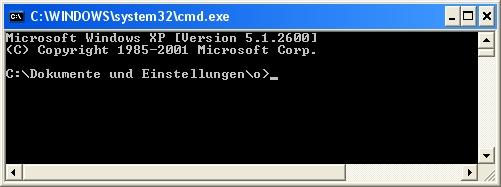

进入你保存下载的两个文件的目录,如:
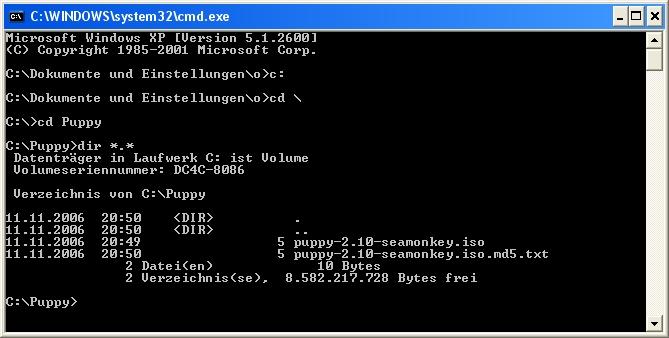
现在,你应该能看到Puppy文件。输入命令:
接着把ISO文件(我们以Puppy-3.01-eamonkey.iso为例)刻录成光盘。如何刻录光盘,请查看你的CD刻录软体的使用手册。初学者往往直接把ISO文件作为一种数据文件复制到光盘上,这是不行的。通常光盘刻录软件有一个特殊的选项,是专门用来把ISO文件刻录成光盘的。您可以用文件管理器来查看你的光盘是否正确刻录。如果你看到的文件中有
How to get Puppy
You can get Puppy Linux from ibiblio.org. Save the current release puppy-4.xx-seamonkey.iso (e.g. puppy-4.00-seamonkey.iso) on your harddrive. The filesize is about 88 MB.
To make sure that you downloaded a genuine original file, you can compare the checksum of the ISO file with the associated file puppy-4.xx-seamonkey.iso.md5.txt (e.g. puppy-4.00-seamonkey.iso.md5.txt). Download this file as well.
Within Linux:
Open a shell and change into the directory, in which you stored the two files. Enter the following command:
md5sum puppy-4.00-seamonkey.iso
As a result you get the checksum. Open the file puppy-4.00-seamonkey.iso.md5.txt with a text program (e.g. abiword). The two checksums should be identical.
Within Windows:
Download the DOS-Program md5sum.exe. To open a DOS-Box click on "Start | Run". This opens an input window, into which you enter the following command:
cmd

Now you get a DOS-Box.
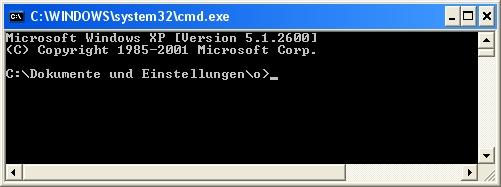
Change into the directory, in which you stored the two files, e.g. C:/Puppy. Enter these commands:
c:
cd \
cd puppy
dir *.*
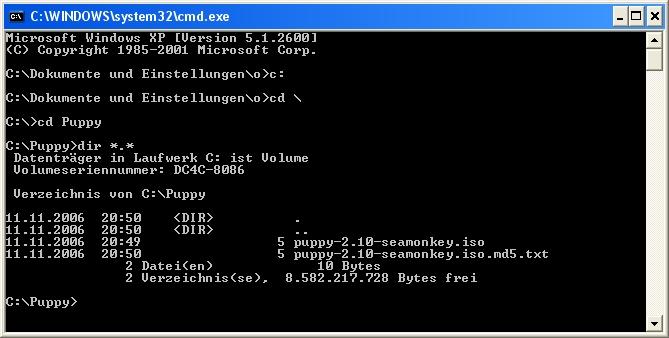
Now you should see the Puppy-files. Enter the command:
md5sum -c puppy-4.00-seamonkey.iso.md5.txt
You should get an "OK".
Subsequently you burn the ISO file (in our example puppy-4.00-seamonkey.iso) on CD. To burn an ISO file on CD, consult the manual of your CD-burning software. Beginners sometimes copy the ISO file simply as a data-file on CD, which doesn’t work. Usually the CD-burning software has a special menu option for burning an ISO file on CD. You can verify whether you burned the CD correctly by looking at the CD with the file manager (e.g. Windows Explorer). If you see files as "image.gz" or "vmlinuz.gz" everything is OK. If you see the file "puppy-4.00-seamonkey.iso" this is incorrect.
Tip:
Create a second, identical Puppy CD as a backup copy, in case the original CD becomes corrupted.
为了确保您下载了一个真正的原始文件,你检查ISO文件的MD5码是否与相关文件Puppy-3.xx-seamonkey.iso.md5.txt(如Puppy-3.01-seamonkey.iso.md5.txt)中的相符。
在Linux操作系统中:
打开一个shell然后进入你保存上述两个文件的目录,输入以下命令:md5sum Puppy - 3.01 - seamonkey.iso你会得到一个校验结果。用一个文本编辑程序打开文件Puppy-3.01-seamonkey.iso.md5.txt 。比较两个值是否相同。
在Windows环境中:
下载的DOS程序md5sum.exe 。打开DOS命令窗口,点击"开始|运行" ,打开运行窗口,输入以下命令:CMD

现在打开了一个DOS窗口。
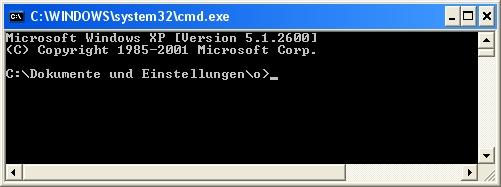

进入你保存下载的两个文件的目录,如:
C:/Puppy。输入以下命令:c: cd \ cd puppy dir *.*
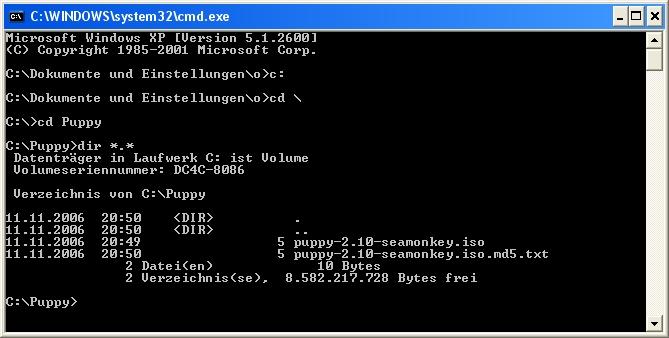
现在,你应该能看到Puppy文件。输入命令:
md5sum -c puppy-3.01-seamonkey.iso.md5.txt你应该得到一个"OK" 。
接着把ISO文件(我们以Puppy-3.01-eamonkey.iso为例)刻录成光盘。如何刻录光盘,请查看你的CD刻录软体的使用手册。初学者往往直接把ISO文件作为一种数据文件复制到光盘上,这是不行的。通常光盘刻录软件有一个特殊的选项,是专门用来把ISO文件刻录成光盘的。您可以用文件管理器来查看你的光盘是否正确刻录。如果你看到的文件中有
image.gz或vmlinuz.gz,说明你刻对了。如果你看到的文件是Puppy-3.01-seamonkey.iso,说明你没有刻对。How to get Puppy
You can get Puppy Linux from ibiblio.org. Save the current release puppy-4.xx-seamonkey.iso (e.g. puppy-4.00-seamonkey.iso) on your harddrive. The filesize is about 88 MB.
To make sure that you downloaded a genuine original file, you can compare the checksum of the ISO file with the associated file puppy-4.xx-seamonkey.iso.md5.txt (e.g. puppy-4.00-seamonkey.iso.md5.txt). Download this file as well.
Within Linux:
Open a shell and change into the directory, in which you stored the two files. Enter the following command:
md5sum puppy-4.00-seamonkey.iso
As a result you get the checksum. Open the file puppy-4.00-seamonkey.iso.md5.txt with a text program (e.g. abiword). The two checksums should be identical.
Within Windows:
Download the DOS-Program md5sum.exe. To open a DOS-Box click on "Start | Run". This opens an input window, into which you enter the following command:
cmd

Now you get a DOS-Box.
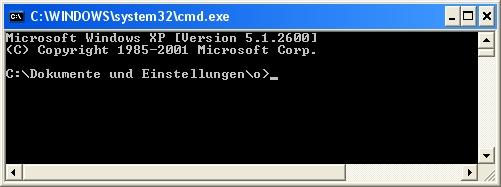
Change into the directory, in which you stored the two files, e.g. C:/Puppy. Enter these commands:
c:
cd \
cd puppy
dir *.*
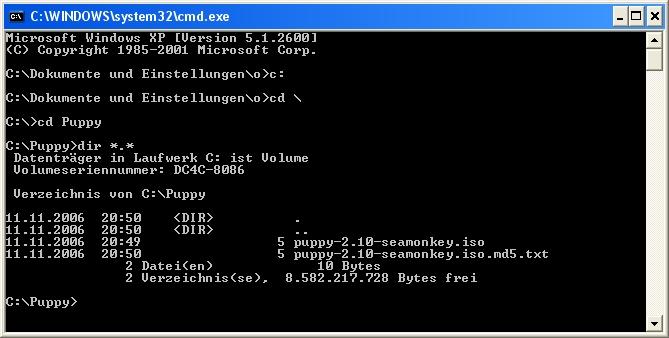
Now you should see the Puppy-files. Enter the command:
md5sum -c puppy-4.00-seamonkey.iso.md5.txt
You should get an "OK".
Subsequently you burn the ISO file (in our example puppy-4.00-seamonkey.iso) on CD. To burn an ISO file on CD, consult the manual of your CD-burning software. Beginners sometimes copy the ISO file simply as a data-file on CD, which doesn’t work. Usually the CD-burning software has a special menu option for burning an ISO file on CD. You can verify whether you burned the CD correctly by looking at the CD with the file manager (e.g. Windows Explorer). If you see files as "image.gz" or "vmlinuz.gz" everything is OK. If you see the file "puppy-4.00-seamonkey.iso" this is incorrect.
Tip:
Create a second, identical Puppy CD as a backup copy, in case the original CD becomes corrupted.
- 适合打印的版本
- 31797 次点击
