
How to run Puppy
A great advantage of Puppy Linux is that Puppy doesn't have to be installed. You can run Puppy directly from the CD, without affecting your operating system. Alternatively you can install Puppy on a harddrive or a USB stick.
How to run Puppy the very first time
First you must set up the boot sequence in the BIOS. If you do not know how to get into the BIOS-setup, consult the computers manual. Usually you press one of the following keys immediately after switching on the PC: ESC, one of the function keys F1 to F12 or the delete key. At the BIOS-setup you change the boot sequence so that the CD-ROM drive is first and the harddrive is second. Close the BIOS-setup and store the settings.
The PC then usually reboots. Immediately insert the Puppy CD into the CD-ROM drive. If you are too slow your old operating system starts. In this case keep the CD inserted in the CD drive and start the PC again.
Now Puppy should start. During the starting procedure you are requested to choose your country. Navigate with the cursor keys downward to your country. Then strike the return-key. Thereafter a further window (Puppy video Wizard) appears, "Xorg" is already highlighted. Press the return-key. Wait some seconds till the next window (Puppy video Wizard) appears. There you navigate with the cursor keys to your screen (LCD panel = flat screen, CRT = standard monitor) and resolution. Then strike the return-key. After some seconds the Puppy desktop appears.
Should Xorg not work on your computer, choose Xvesa. A few seconds later, the Puppy desktop will be displayed using a resolution of 640 x 480 pixels. If you wish to use an even higher resolution choose e.g. 1280x1024x24 and click on the button "Change".

After some seconds the Puppy desktop appears again. Click on the OK-button.
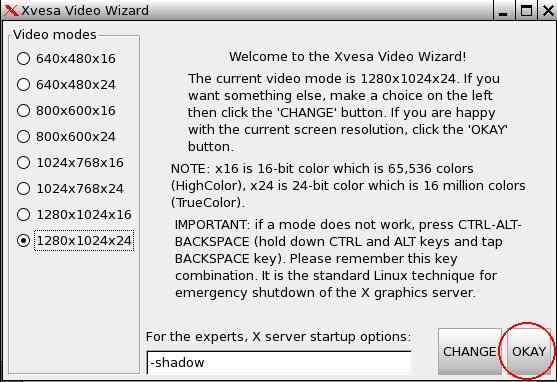
Unfortunately, with Xvesa you will have to adjust the keyboard layout if you are not using a US keyboard.
Puppy was loaded completely into RAM. Your old operating system is not touched, so that you can look safely at Puppy Linux. Now you can take the CD out of the CD drive, unless you do not have enough ram, in which case Puppy will not allow the CD to be ejected.
If you terminate Puppy you are asked whether you want to store the settings (and your personal files) in a file named pup_save.2fs on a harddrive "SAVE TO FILE" or CD-ROM "SAVE TO CD". (you can change between the options with the tab-key). If you do not want to save the settings mark "DO NOT SAVE" and press the return-key.
If you would like to store the settings (and your personal files) you are asked on which harddrive this should happen.
Boot-Options
When Puppy boots it offers you some boot-options. If you do not enter anything, Puppy is loaded after some seconds into RAM. When starting Puppy automatically looks for a previously stored pup_save.2fs-file. If this file doesn't exist yet, you are asked for the keyboard map and the screen resolution.
With the boot-option
puppy pfix=ram
you have the option to start Puppy into RAM without your pre-saved-settings and without your personal files even if a pup_save.2fs-file already exists. This boot option is very useful and is used in this manual a few times. The other boot-options are normally not needed.
How to save the settings and your personal files
So that Puppy can store all settings and your personal data, a file named pup_save.2fs is saved. I recommend a size of 512 MB for this file. This is big enough for further programs and can be backed-up on CD-ROM (note: if you want to backup the file on a USB stick, it must have a storage capacity of 1 GB). Puppy can store the pup_save.2fs-file on many different filesystems including FAT and NTFS as used by windows. (note: USB sticks and external harddrives are usually formatted with a FAT32-filesystem, so that they can be used without problems). Windows XP-users normally have a NTFS-filesystem only. There are two options for you to store the pup_save.2fs-file as well:
(1) Save the file on an external harddrive or USB-stick.
(2) Make the NTFS partition smaller and create one or more further partition with FAT32-filesystem and ext2/ext3-filesystem.
If you intend to use Puppy durably you should select the second alternative. This alternative has many advantages.
A great advantage of Puppy Linux is that Puppy doesn't have to be installed. You can run Puppy directly from the CD, without affecting your operating system. Alternatively you can install Puppy on a harddrive or a USB stick.
How to run Puppy the very first time
First you must set up the boot sequence in the BIOS. If you do not know how to get into the BIOS-setup, consult the computers manual. Usually you press one of the following keys immediately after switching on the PC: ESC, one of the function keys F1 to F12 or the delete key. At the BIOS-setup you change the boot sequence so that the CD-ROM drive is first and the harddrive is second. Close the BIOS-setup and store the settings.
The PC then usually reboots. Immediately insert the Puppy CD into the CD-ROM drive. If you are too slow your old operating system starts. In this case keep the CD inserted in the CD drive and start the PC again.
Now Puppy should start. During the starting procedure you are requested to choose your country. Navigate with the cursor keys downward to your country. Then strike the return-key. Thereafter a further window (Puppy video Wizard) appears, "Xorg" is already highlighted. Press the return-key. Wait some seconds till the next window (Puppy video Wizard) appears. There you navigate with the cursor keys to your screen (LCD panel = flat screen, CRT = standard monitor) and resolution. Then strike the return-key. After some seconds the Puppy desktop appears.
Should Xorg not work on your computer, choose Xvesa. A few seconds later, the Puppy desktop will be displayed using a resolution of 640 x 480 pixels. If you wish to use an even higher resolution choose e.g. 1280x1024x24 and click on the button "Change".

After some seconds the Puppy desktop appears again. Click on the OK-button.
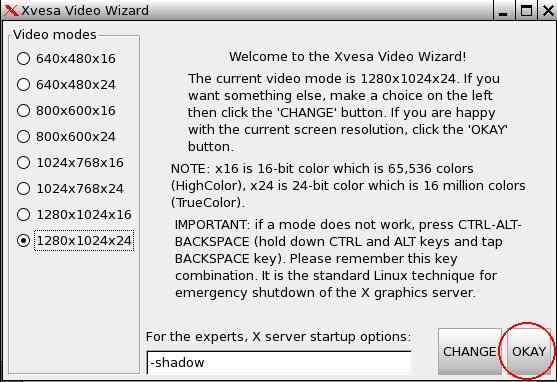
Unfortunately, with Xvesa you will have to adjust the keyboard layout if you are not using a US keyboard.
Puppy was loaded completely into RAM. Your old operating system is not touched, so that you can look safely at Puppy Linux. Now you can take the CD out of the CD drive, unless you do not have enough ram, in which case Puppy will not allow the CD to be ejected.
If you terminate Puppy you are asked whether you want to store the settings (and your personal files) in a file named pup_save.2fs on a harddrive "SAVE TO FILE" or CD-ROM "SAVE TO CD". (you can change between the options with the tab-key). If you do not want to save the settings mark "DO NOT SAVE" and press the return-key.
If you would like to store the settings (and your personal files) you are asked on which harddrive this should happen.
Boot-Options
When Puppy boots it offers you some boot-options. If you do not enter anything, Puppy is loaded after some seconds into RAM. When starting Puppy automatically looks for a previously stored pup_save.2fs-file. If this file doesn't exist yet, you are asked for the keyboard map and the screen resolution.
With the boot-option
puppy pfix=ram
you have the option to start Puppy into RAM without your pre-saved-settings and without your personal files even if a pup_save.2fs-file already exists. This boot option is very useful and is used in this manual a few times. The other boot-options are normally not needed.
How to save the settings and your personal files
So that Puppy can store all settings and your personal data, a file named pup_save.2fs is saved. I recommend a size of 512 MB for this file. This is big enough for further programs and can be backed-up on CD-ROM (note: if you want to backup the file on a USB stick, it must have a storage capacity of 1 GB). Puppy can store the pup_save.2fs-file on many different filesystems including FAT and NTFS as used by windows. (note: USB sticks and external harddrives are usually formatted with a FAT32-filesystem, so that they can be used without problems). Windows XP-users normally have a NTFS-filesystem only. There are two options for you to store the pup_save.2fs-file as well:
(1) Save the file on an external harddrive or USB-stick.
(2) Make the NTFS partition smaller and create one or more further partition with FAT32-filesystem and ext2/ext3-filesystem.
If you intend to use Puppy durably you should select the second alternative. This alternative has many advantages.
- 适合打印的版本
- 20855 次点击

Puppy linux最大的好处是Puppy并不需要安装。你可以直接从CD中运行Puppy,而对你的操作系统不产生任何影响。另外你也可以安装Puppy到硬盘或U盘上。
第一次如何运行Puppy
首先你必须在BIOS中设置启动顺序。如果你不知道如何进入BIOS设置,请查阅计算机手册。通常在开机后迅速按下下列的键:ESC、F1到F12中的一个功能键或者delete键。在BIOS设置中将启动顺序改为CD-ROM驱动器为第一硬盘为第二。关闭BIOS设置并保存设置。
PC通常接着重启。立刻插入Puppy CD到CD-ROM驱动器中。如果太慢的话原来的操作系统将会启动。在这种情况下讲CD留在驱动器中并重新启动PC。
现在Puppy应该启动了。在启动过程中将会要求你选择所在国家。用鼠标向下浏览到你的国家。然后按回车键。之后进一步的窗口出现(Puppy视频向导),“Xorg”已经高亮了。按下回车键。等待数秒直到下一个窗口(Puppy视频向导)出现。在那用鼠标浏览你的屏幕(LCD平板 = 平板屏幕(LCD panel = flat screen),CRT = 标准监视器( CRT = standard monitor))和分辨率。然后按回车键。在几秒钟后Puppy桌面将会出现。
如果Xorg在你的电脑上没有工作,选择Xvesa。几秒钟后,Puppy桌面将会用640x480像素的分辨率显示出来。如果你想用更高的分辨率选择例如1280x1024x24并单击“改变nge)”按钮。
几秒钟后Puppy桌面再次显示出来。单击OK按钮。
不幸的是,使用Xvesa而你使用的不是美国(US)键盘,你将不得不调整的你的键盘布局。
Puppy被完全加载到内存中。你的旧操作系统并不被触及,所以你可以安全的看待Puppy Linux。现在你可以从CD驱动器中取出CD,除非你没有足够的内存,在这种情况下Puppy不允许弹出CD。
如果终止Puppy你将被询问师父想要保存设置(和你的个人档案)到一个叫pup_save.2fs的文件在硬盘上“保存到文件(SAVE TO FILE)”或CD-ROM“保存到CD (SAVE TO CD)”。(你可以用tab键在选项间切换)。如果你不想保存设置则标记“不保存(DO NOT SAVE)”并按回车键。
如果你想要保存设置(和你的个人档案)你将被询问保存到哪个硬盘上。
启动选项
当Puppy启动时它提供你一些启动选项。如果你没有输入,Puppy将在几秒钟后被加载进内存。当开始Puppy会自动寻找先前保存的pup_save.2fs文件。如果该文件并不存在,你将被询问键盘映射和屏幕分辨率。
使用启动选项
puppy pfix=ram
使用该选项来启动Puppy到内存中,而不使用你先前保存的设置和你的个人档案,即使pup_save.2fs文件存在。这个启动选项非常有用并在此手册中使用了几次。其他的启动选项通常并不需要。
怎样保存设置和你的个人档案
保存一个叫pup_save.2fs的文件,这样Puppy就可以存储所有的设置和你的个人数据。我推荐这个文件的大小是512MB。这个对将来的程序足够大了并可以保存在CD-ROM上(注意:如果你要备份文件到U盘上的话,必须有1GB的容量)。Puppy可以存储pup_save.2fs文件在不同 的文件系统上包括windows使用的FAT和NTFS。(注意:U盘和外置硬盘通常用FAT32文件系统格式化,所以它们使用起来没什么问题)。window XP用户通常只有一个NTFS的文件系统。也有两个选项给你来存储pup_save.2fs文件:
(1)保存文件在外置硬盘或U盘上。
(2)缩小NTFS分区并用FAT32文件系统和ext2/ext3文件系统创建一个或多个分区。
如果你打算使用Puppy更久一些则应该选择第二个选择。这个选择有很多好处。
发表新评论