
DSL
First you should check if the ethernet-interface was detected.
Start a shell ("Menu | Utility | Rxvt terminal emulator") and enter the following command:
ifconfig
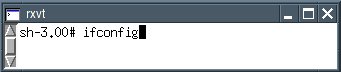
Can you see "eth0"?

If you can not see "eth0" enter the following command:
ifconfig eth0 up
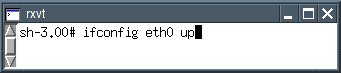
To check if the ethernet-interface is available now, enter the following command:
ifconfig
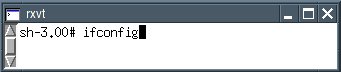
Now you should see "eth0". Close the shell.
Start the program "Menu | Network | Roaring Penguin PPPoE".
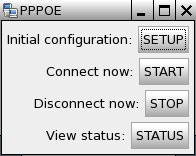
Press the button "SETUP".
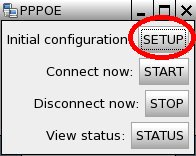
Enter your username (ask your provider), then press the return-key.
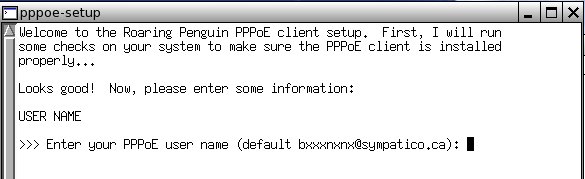
Enter the ethernet interface. eth0 is usually correct so you can press the return-key.
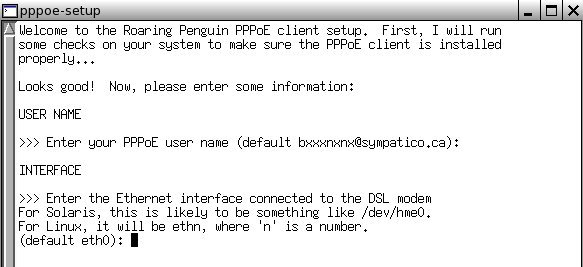
At the next question you confirm the default "no" and press the return-key.
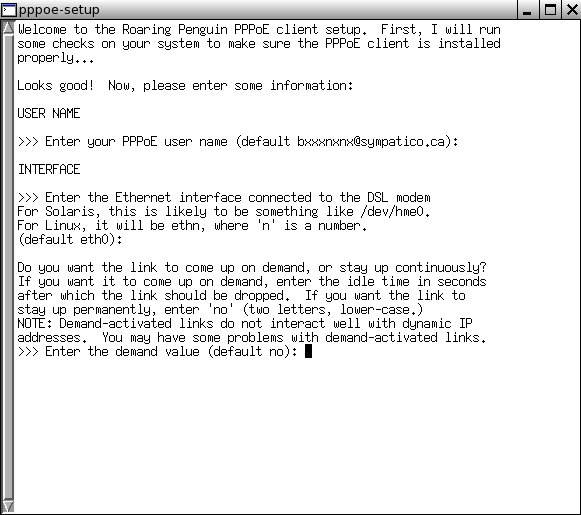
Then you have to enter your IP adress. If you get a dynamic IP adress press the return-key only.
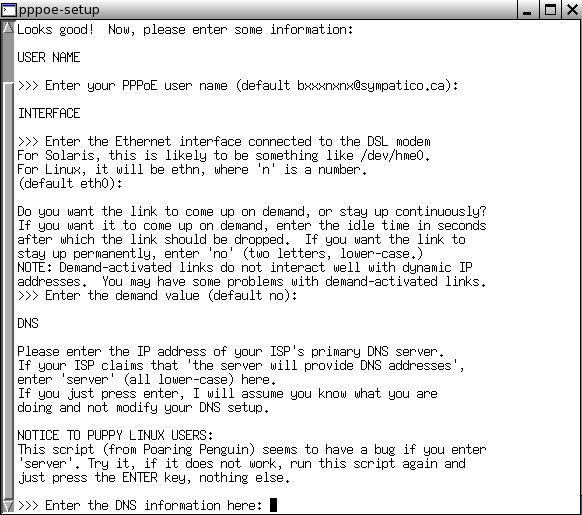
Now enter your password (ask your provider).
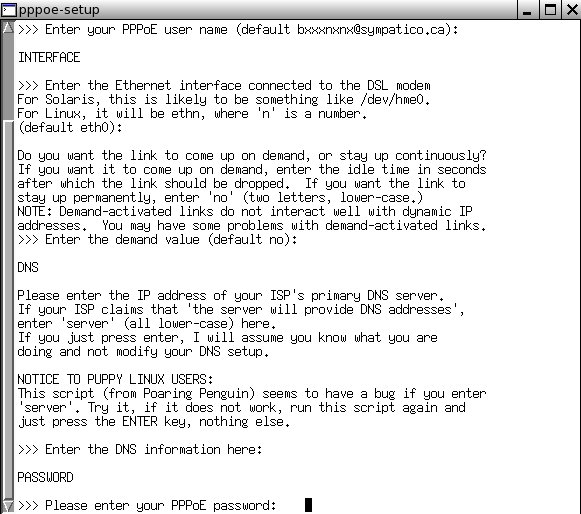
Enter your password again.
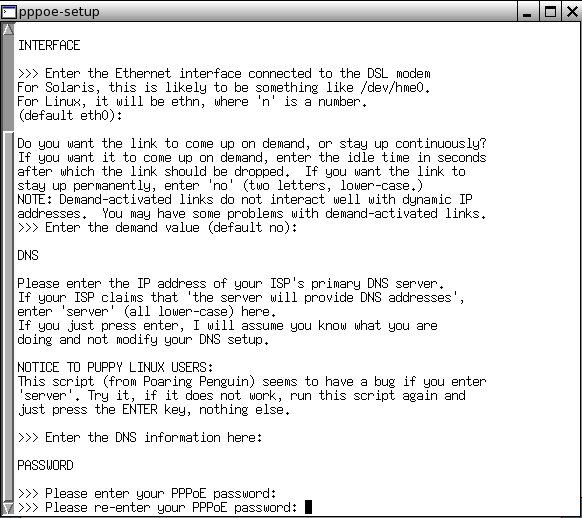
Choose "1" as a "standalone" firewall.
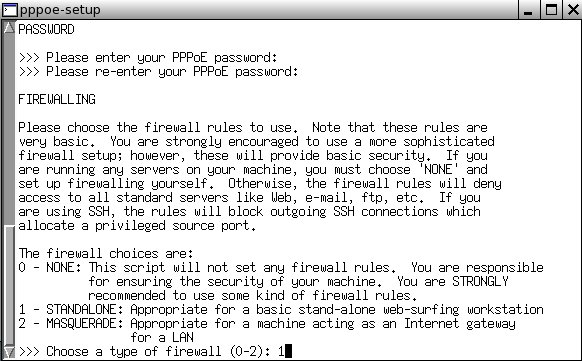
Now you can see your input again. If everything is alrigth press the key "y".
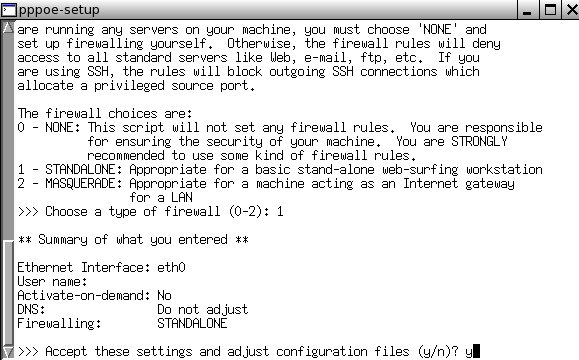
If you want to connect the internet-connection press the button "Start".
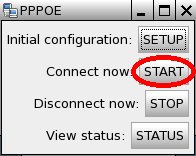
A message box opens and you get connected. Press the return-key.
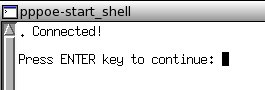
You can now open the Internet browser "Menu | Internet | SeaMonkeyWebbrowser". Enter a URL and see if the Internet site is displayed.
If you want to disconnect the internet-connection press the button "Stop".
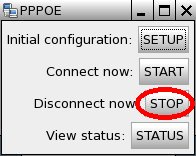
A message box opens and you get disconnected. Press the return-key.

First you should check if the ethernet-interface was detected.
Start a shell ("Menu | Utility | Rxvt terminal emulator") and enter the following command:
ifconfig
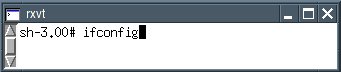
Can you see "eth0"?

If you can not see "eth0" enter the following command:
ifconfig eth0 up
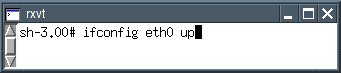
To check if the ethernet-interface is available now, enter the following command:
ifconfig
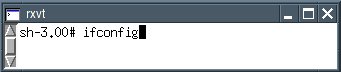
Now you should see "eth0". Close the shell.
Start the program "Menu | Network | Roaring Penguin PPPoE".
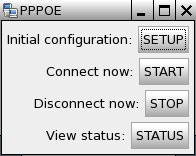
Press the button "SETUP".
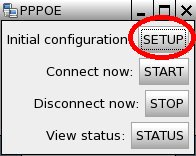
Enter your username (ask your provider), then press the return-key.
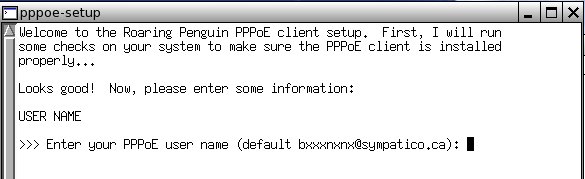
Enter the ethernet interface. eth0 is usually correct so you can press the return-key.
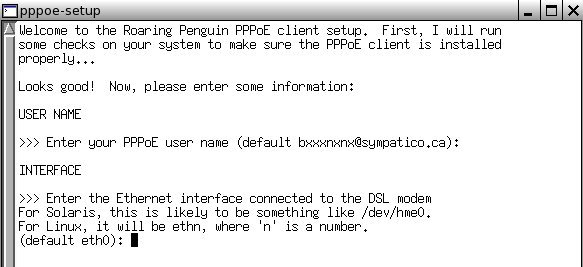
At the next question you confirm the default "no" and press the return-key.
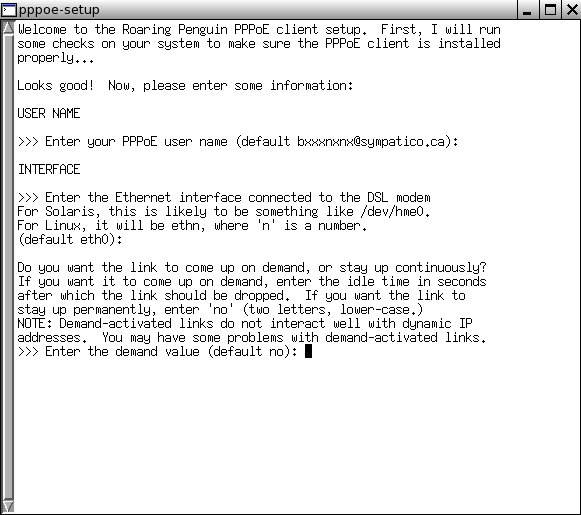
Then you have to enter your IP adress. If you get a dynamic IP adress press the return-key only.
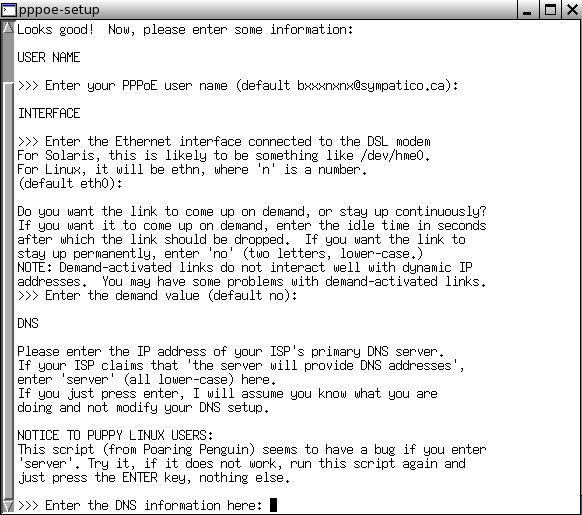
Now enter your password (ask your provider).
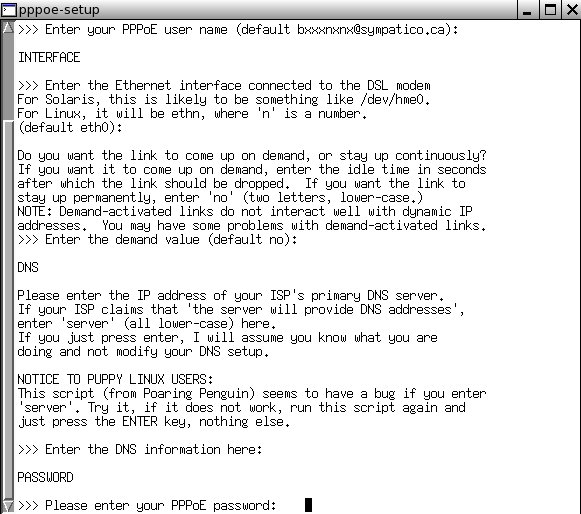
Enter your password again.
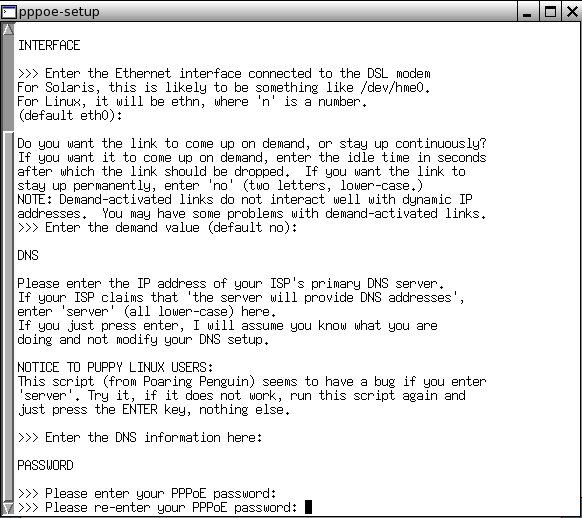
Choose "1" as a "standalone" firewall.
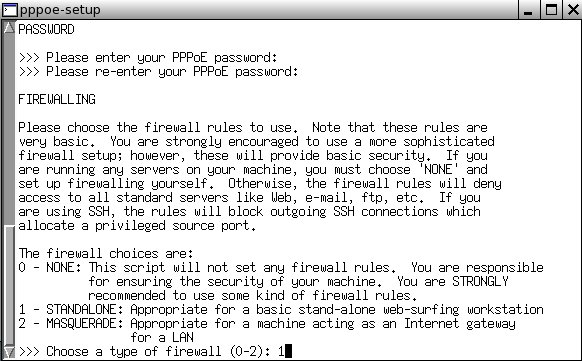
Now you can see your input again. If everything is alrigth press the key "y".
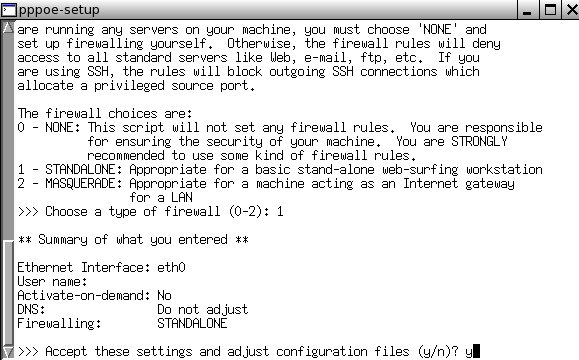
If you want to connect the internet-connection press the button "Start".
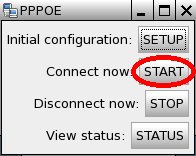
A message box opens and you get connected. Press the return-key.
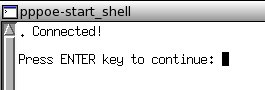
You can now open the Internet browser "Menu | Internet | SeaMonkeyWebbrowser". Enter a URL and see if the Internet site is displayed.
If you want to disconnect the internet-connection press the button "Stop".
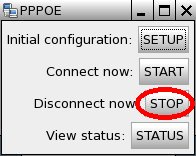
A message box opens and you get disconnected. Press the return-key.

- 适合打印的版本
- 14493 次点击

首先确认以太网口是否被检测到。
开始shell(”菜单|工具|Rxvt终端模拟器“("Menu|Utility|Rxvt terminal emulator"))并输入命令:
ifconfig
能看到”eth0“吗?
如果你看不到”eth0“输入下面命令:
ifconfig eth0 up
查看以太网接口是否可用,输入下面命令:
ifconfig
现在你应当看到”eth0“了,关闭shell。
开始程序”Menu|Network|Roaring Penguin PPPoE“
单击按钮”设置“("SETUP")。
输入用户名(询问宽带提供者),然后按下回车键。
输入以太网接口。eth0通常是正确的所以可以按下回车键。
在接下来的询问中确认默认"no"并按下回车键。
接着需要输入IP地址。如果你获得的是动态IP地址只需要按下回车键。
现在输入你的密码(询问宽带提供者)。
再次输入密码
选择”1“做”独立“的防火墙。
现在可以再查看下输入。如果没问题的话按下”y“键。
如果想要连接Internet连接请按下”开始“("Start")按钮。
将打开一个消息框,你已经连接上了。按下回车键。
现在你可以打开浏览器”菜单|Internet|SeaMonkey浏览器“。输入网址看该网站是否能显示出来。
如果要断开网络连接可按下”停止“("Stop")按钮。
将打开一个消息框,你已经断开连接了。按下回车键。
明天再试吧,今天搞得好累啊
Press ENTER key to continue:
发表新评论