
Defragment your hard disk
Before creating new partitions on your hard drive, you shoulddefragment the drive so that all data is stored at the beginning of theexisting partition. Here is how to do it:
Start up Windows.
First, backup your files to CD-ROM, DVD, or an external hard drive.Also remember to backup your Internet link collection (Favourites) andyour e-mails. If your data is encrypted, it is advisable to decrypt itbefore backing it up. This protects you from data loss becausemodifying hard drive partitions always carries the risk of data loss.
Next, start the Disk Defragmenter program under Windows. The programis located at "Start | All Programs | Utilities | System Programs |Disk Defragmenter". Select hard drive c:\ and click the "Check" button.

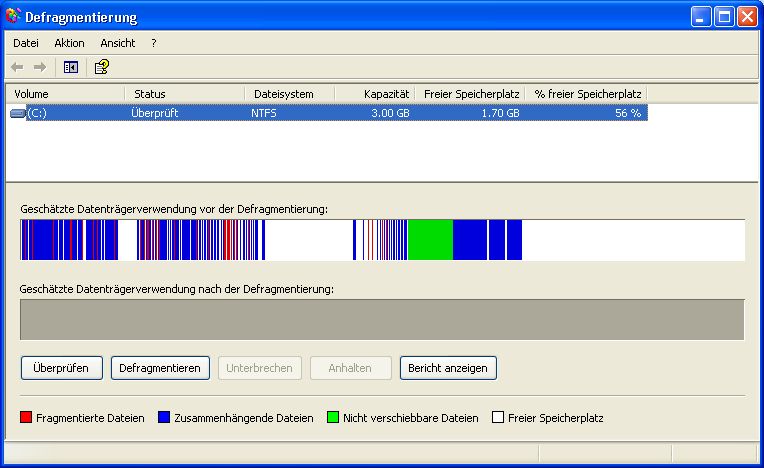

Click the "Defragment" button. Depending on the size of thepartition and the amount of data on it, this process can take a longtime (over an hour). If you have very large amounts of data, you canspeed up this process drastically by deleting your files after you havebacked them up (see the previous item) and restoring them once you aredone with the modifications. In this case, please make sure beforehandthat your backup is readable, otherwise there will be wailing andgnashing of teeth.

Click the "Close" button.
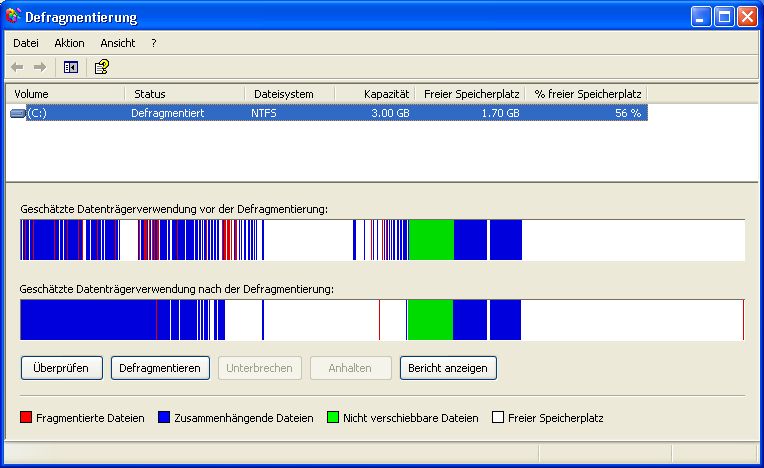
There is now space on the harddisk for additional partitions.
Shut down Windows.
Before creating new partitions on your hard drive, you shoulddefragment the drive so that all data is stored at the beginning of theexisting partition. Here is how to do it:
Start up Windows.
First, backup your files to CD-ROM, DVD, or an external hard drive.Also remember to backup your Internet link collection (Favourites) andyour e-mails. If your data is encrypted, it is advisable to decrypt itbefore backing it up. This protects you from data loss becausemodifying hard drive partitions always carries the risk of data loss.
Next, start the Disk Defragmenter program under Windows. The programis located at "Start | All Programs | Utilities | System Programs |Disk Defragmenter". Select hard drive c:\ and click the "Check" button.

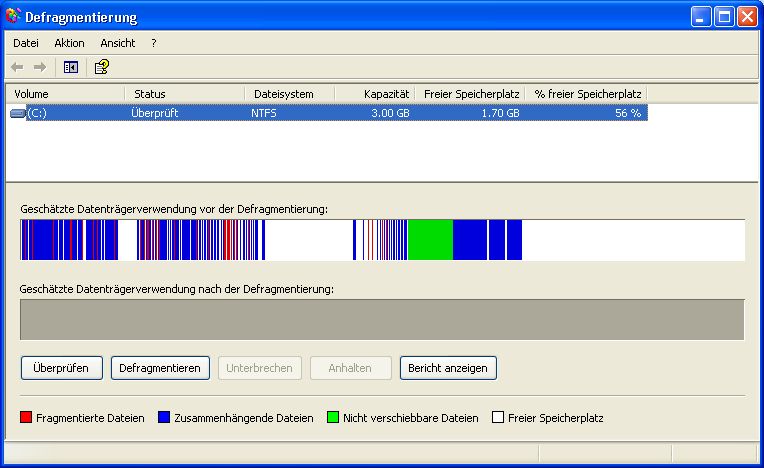

Click the "Defragment" button. Depending on the size of thepartition and the amount of data on it, this process can take a longtime (over an hour). If you have very large amounts of data, you canspeed up this process drastically by deleting your files after you havebacked them up (see the previous item) and restoring them once you aredone with the modifications. In this case, please make sure beforehandthat your backup is readable, otherwise there will be wailing andgnashing of teeth.

Click the "Close" button.
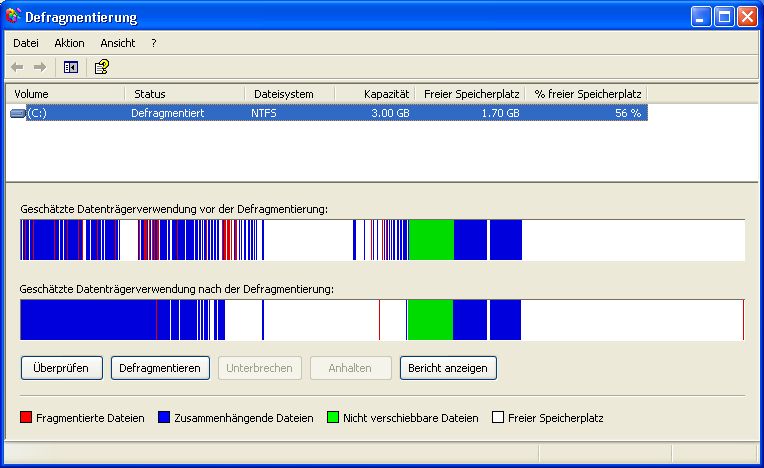
There is now space on the harddisk for additional partitions.
Shut down Windows.
- 适合打印的版本
- 14601 次点击

在你在硬盘上新建分区前,你应该整理磁盘碎片以使所有的数据都被保存在已有分区的开始部分。步骤如下:
启动Windows系统。
首先将你的文件备份到CD-ROM、DVD、或外部硬盘,还要记得备份你的浏览器收藏夹和你的邮件。如果你的数据已经加密,你最好在备份前将其解密。否则你可能会失去这些数据,因为修改硬盘分区常常有损失数据的危险。
接下来,打开Windows自带的磁盘碎片整理程序,程序所在位置为:开始->所有程序->附件->系统工具->磁盘碎片整理程序,选择C盘然后点击“分析”。
点击“碎片整理”按钮。
由于分区大小和分区上数据数量不同,整理的过程需要较长的一段时间(你也可以用其它碎片整理软件整理碎片,如winPM,它们所用的时间可能会少很多,而且整理得更干净彻底---译者注)如果你的数据量非常大而你已经备份(见前一条)了,你可以删除文件以大幅度地加快处理的速度,一旦你完成新建分区你就可以恢复这些文件。不过请先确认你的备份是完好的,否则你就哭吧。
点击“关闭”按钮:
后面空白部分就是为新增分区准备的空间。
关闭 Windows。
发表新评论